Section 2: Getting Started#
Step 1: Download Data From Kaggle#
Let’s start by grabbing our dataset from Kaggle, an awesome free platform full of real-world data.
If you’re new to Kaggle, click Register. You can sign up with your Google account or email. If you already have an account, just sign in.
For this project, we’ll be using the dataset: Data Analyst Job Roles in Canada
To download:
Click the Download button
Leave all settings as default as shown below:
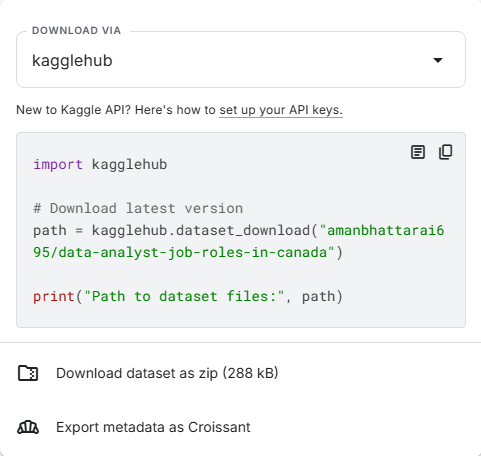
Then click Download dataset as ZIP
Step 2: Download Power BI Desktop#
Go to the Microsoft Power BI Website: https://www.microsoft.com/en-ca/power-platform/products/power-bi/desktop
Click on download. This will redirect you to the Microsoft Store.
Install from Microsoft Store and wait for the download to complete.
Launch Power BI Desktop
Once installed, open Power BI Desktop from your Start menu.
If prompted, sign in using your Microsoft account (optional, but recommended for saving and publishing dashboards).
