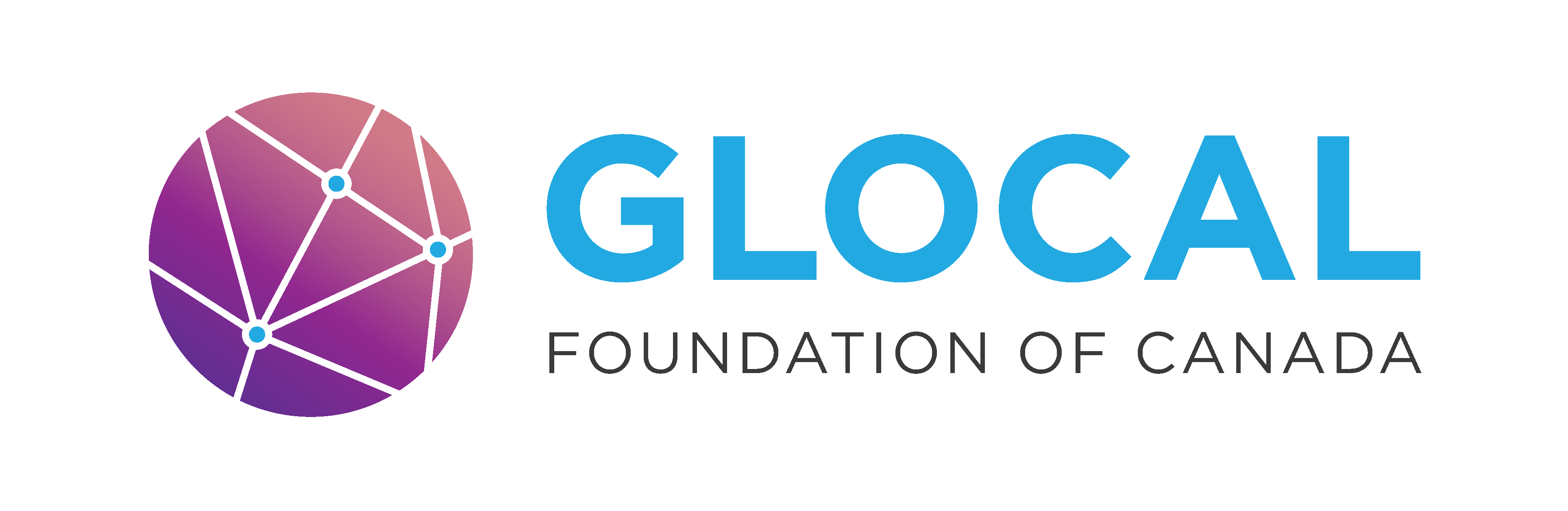Section 4: Importing Sample Data And Table#
Download Data From Kaggle#
Let’s start by grabbing our dataset from Kaggle, an awesome free platform full of real-world data.
If you’re new to Kaggle, click Register. You can sign up with your Google account or email. If you already have an account, just sign in.
For this project, we’ll be using the dataset: Data Analyst Job Roles in Canada
To download:
Click the Download button
Leave all settings as default as shown below:
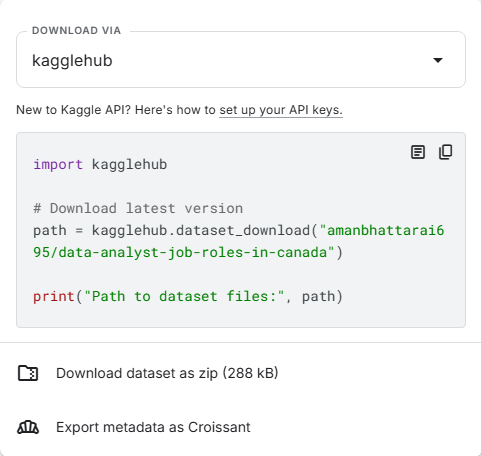
Then click Download dataset as ZIP
To import the sample dataset, follow these steps:
Step 1: In the Schemas Panel, right-click on your schema (your_database_name)
Step 2: Select Table Data Import Wizard.
Step 3: Browse for your dataset file (Cleaned_Dataset.csv for ours) and click Next.
Step 4: Choose the target destination where the data will be imported. If you already created a table for it, choose ‘Use Existing Table.’ Otherwise, select ‘Create New Table’ and choose the database and create a table name.
Step 5: Workbench will automatically suggest column names and data types based on the CSV. Adjust if needed (e.g., change numbers to INT or DECIMAL, dates to DATE).
Step 6: Click Next → Finish.
Exercise #9
On a new tab, use the clauses we’ve learned so far to analyze this dataset. Use 3 new clauses from the ‘Common Syntax’ tab to further analyze your dataset. Save this script to your folder.